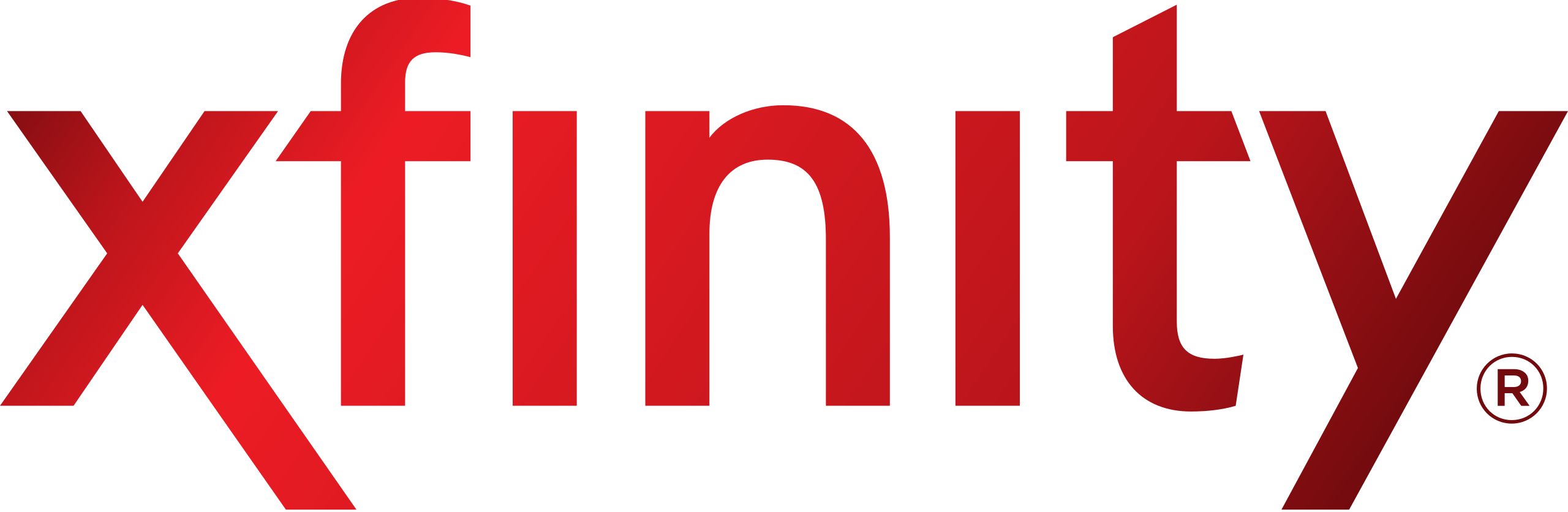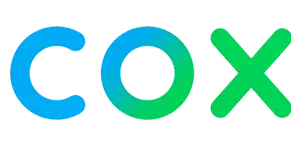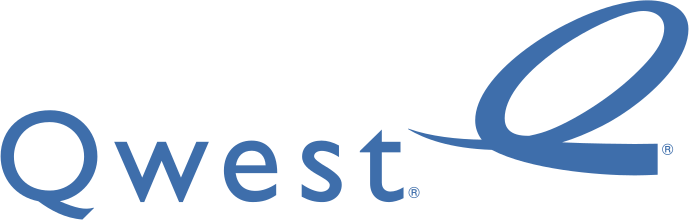21/Mar/2023
Upgrade Your Home Theater: Samsung TV with Xfinity App Access
Upgrading your home theater is a great way to enhance your viewing experience, and there are few better ways to do it than with a Samsung TV and Xfinity App access. Samsung TVs are known for their stunning picture quality and advanced features, which make them perfect for creating an immersive home theater experience. Meanwhile, the Xfinity App offers a wealth of streaming options, giving you access to a wide range of movies and TV shows, as well as live TV.
Samsung TV uses advanced technologies such as Quantum Dot and MicroLED to produce vibrant, true-to-life colors and deep blacks. Additionally, Samsung TVs often come with HDR (High Dynamic Range) support, which allows for a wider range of brightness and contrast levels. This means that you can enjoy movies and TV shows with more detail and nuance than ever before.
Upgrading to a Samsung TV with Xfinity app is the advanced features they offer. Many Samsung TVs come with built-in smart capabilities, which mean that you can access streaming services like Netflix, Hulu, and Amazon Prime Video directly from the TV without the need for additional devices. Additionally, Samsung TVs often come with voice control capabilities, allowing you to easily control your TV with your voice.
When it comes to accessing content, the Xfinity App is a great choice for those looking to upgrade their home theater. The app gives you access to a wide range of streaming options, including thousands of movies and TV shows, as well as live TV.
Top Features of Samsung TVs for an Immersive Home Theater Experience
Samsung TVs are known for their high-quality display and exceptional picture quality. Here are some of the top features of Samsung TVs that can help you create an immersive home theater experience:
QLED Technology: Samsung QLED TVs use quantum dot technology that produces bright, vivid, and accurate colors. This technology enhances the brightness and contrast of the image, providing a more lifelike picture.
HDR (High Dynamic Range): HDR technology is designed to display a wider range of colors and brightness levels, which make the picture look more realistic. Samsung's HDR TVs can support multiple HDR formats like HDR10, HDR10+, and HLG.
4K and 8K Resolution: Samsung TVs come with 4K and 8K resolution, which provides more detail and clarity in the picture. 8K resolution is four times the resolution of 4K and 16 times that of Full HD, making it ideal for a large screen TV.
Smart TV Features: Samsung TVs come with smart TV features that allow you to access streaming services, social media, and other internet-based applications. These features make it easy to stream movies, TV shows, and other content directly to your TV.
Multi-View: Samsung's Multi-View feature allows you to display two sources of content simultaneously on the same screen. You can watch a movie and browse the web or check your social media feed at the same time.
Ambient Mode: Samsung's Ambient Mode transforms your TV into a work of art or a virtual window, allowing you to blend your TV into the room's décor. This feature displays artwork, photos, or other images on the TV screen when you are not watching TV.
Gaming Features: Samsung TVs come with features designed for gaming, such as Auto Game Mode, which optimizes the TV settings for gaming, and a low input lag that ensures a faster response time for the controller.
Step-by-Step Guide to Setting up Xfinity App Access on Your Samsung TV
Sure, here's a step-by-step guide to setting up Xfinity App access on your Samsung TV:
Connect your Samsung TV to the internet: Make sure your Samsung TV is connected to the internet either through a Wi-Fi connection or an Ethernet cable.
Turn on your Samsung TV: Turn on your Samsung TV and navigate to the Smart Hub menu by pressing the Smart Hub button on your remote.
Search for the Xfinity Stream app: Using the search function on your Samsung TV's Smart Hub menu, search for the Xfinity Stream app.
Download the Xfinity Stream app: Once you have located the Xfinity Stream app, select it and press the download button to download and install the app on your Samsung TV.
Launch the Xfinity Stream app: Once the app has been downloaded and installed, select it from the Smart Hub menu to launch the app.
Sign in to your Xfinity account: You will be prompted to sign in to your Xfinity account to access the app. Enter your Xfinity login and password.
Start watching Xfinity content: After signing in, you can start browsing and watching Xfinity content on your Samsung TV.
That's it! You should now be able to access the Xfinity Stream app on your Samsung TV and enjoy all the content it has to offer.
Popular Posts

The Best GAC Family Channel on Spectrum....
24/Apr/2023

Get Xfinity Internet and TV Packages | Fast Internet & Stream Live T....
20/Feb/2023

Experience the Thrills of the Courtroom with Court TV on Spectrum....
20/Apr/2023

Affordable Spectrum Internet Plans in Arizona | Nearby Cable....
20/Feb/2023
Recent Posts

Inspirational and interesting program on Earthlink TV Channels....
24/May/2023

HughesNet Business Internet for Simplified Operations....
24/May/2023

The Best GAC Family Channel on Spectrum....
24/Apr/2023

Experience the Thrills of the Courtroom with Court TV on Spectrum....
20/Apr/2023
All Tags
We provide in your area offering Cable TV, and Local Cable Providers. internet and choose the best providers available in your zip code and save today!
Contact
- Address: 1901 Thornridge Cir. Shiloh, Hawaii 81063
- Tel: +1 844 256 7788
- Email: hello@nearbycable.com
TV & Internet Providers
Find Providers in Your Area
© 2025 Nearby Cable, All rights reserved.